Nick
In Remembrance
With every new feature update for Windows 10, it comes packed with new features. We have shown you the best new features as well as the other lesser-known ones. Another area of the OS that has been improved is in security settings. First off, there is a name change. It is no longer called “Windows Defender Security Center”. Microsoft is shortening it up and renamed it to simply “Windows Security” which is a much easier name. And with the name change comes some changes in the way it helps protect your system against malicious programs and ransomware. Here is a look at what’s new with Windows Security in the latest feature update.
Security Settings in Windows 10 October 2018 Update
The first change is to the look and feel of the Windows Security Dashboard. It introduces new Fluent Design elements like the “Reveal” effect you’ll notice throughout the OS. Each section also includes a column on the right with links to additional help, and the pane on the left includes a small notch that displays next to each page you’re viewing.
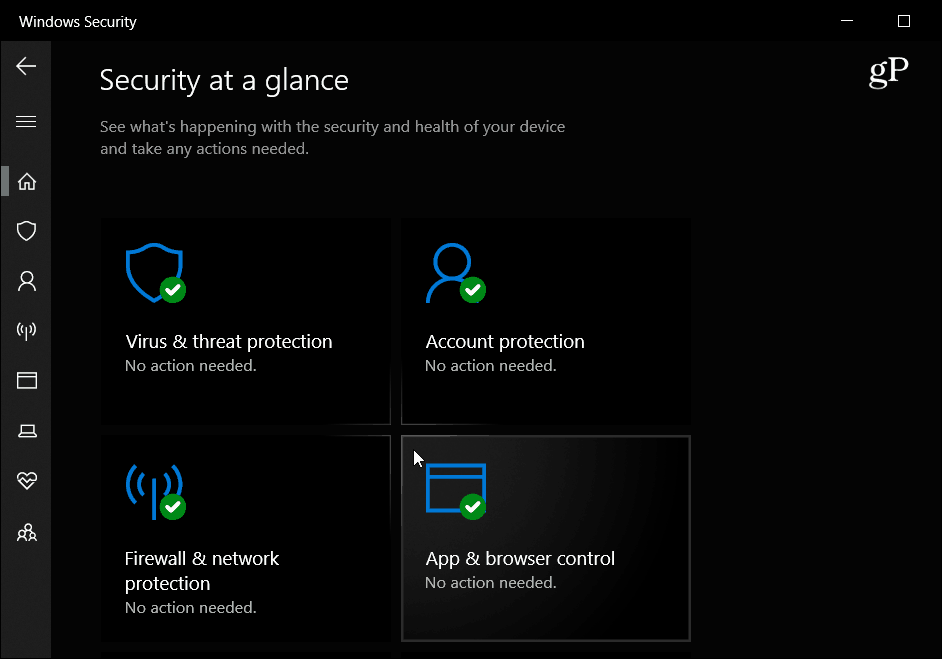
The Ransomware Protection feature has been updated. It is part of the Controlled Folder Access section of Windows Security which acts as a firewall for your folders with sensitive data. It preventsransomware and other malware from hijacking your device. With 1809, the settings have been updated to allow apps that have been blocked without having to disable the feature. To get to it, hit the Windows key and type: virus & threat protection and hit Enter. Scroll to the bottom of the page and you will see the “Manage ransomware protection” link and then “Allow an app through Controlled folder access” link and choose “Recently blocked apps” to allow the one you want to go through.
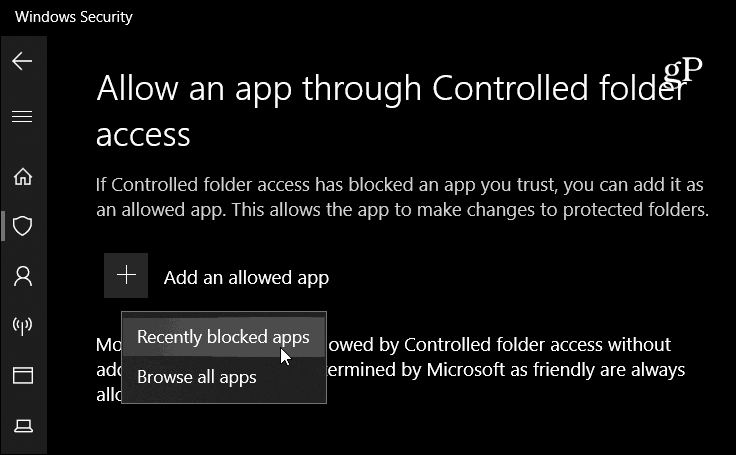
Other changes you’ll notice in the Virus & threat protection page which includes more details about the most recent scan. And in the Scan options page you can choose to perform a quick scan. Also, navigation will be easier as each section now includes a dedicated link to access sub-pages like “Threat history” and “Check for updates”.
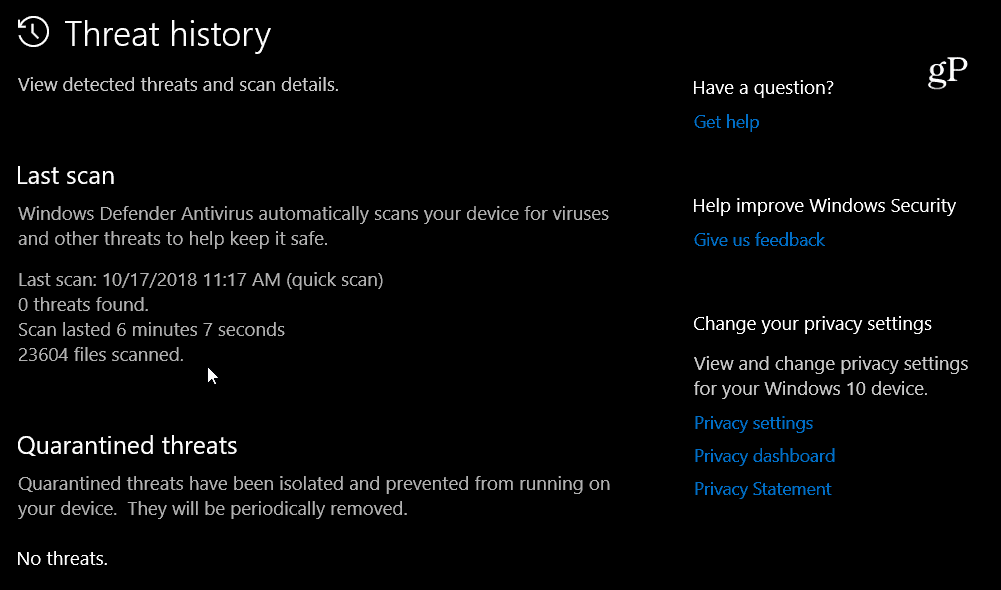
Another area getting some changes is Windows Defender Application Guard that allows you tosandbox web pages in Microsoft Edge. It is getting performance enhancements and more options for IT admins running Windows 10 Enterprise edition. And if you go to the Windows Security Settings page, you’ll get a list of the security software running on your machine and a link to find security apps in the Microsoft Store.
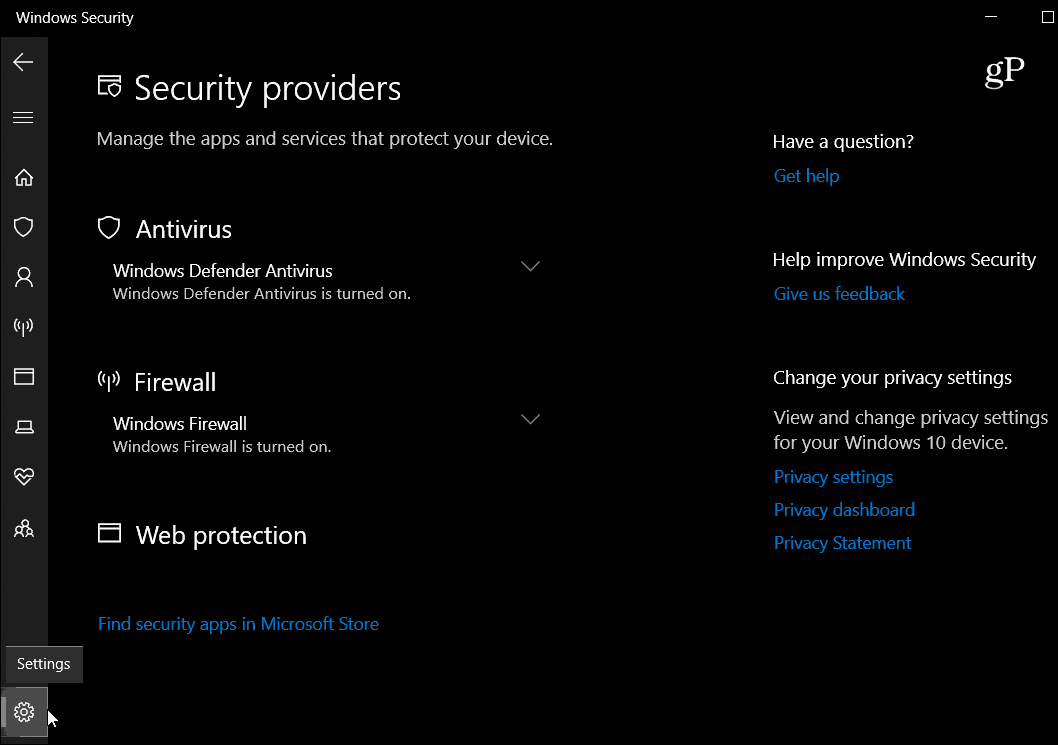
Overall these aren’t major changes, but they do offer an easier way for users and IT admins to manage the security and keep PCs secure from hackers and malicious software.
Security Settings in Windows 10 October 2018 Update
The first change is to the look and feel of the Windows Security Dashboard. It introduces new Fluent Design elements like the “Reveal” effect you’ll notice throughout the OS. Each section also includes a column on the right with links to additional help, and the pane on the left includes a small notch that displays next to each page you’re viewing.
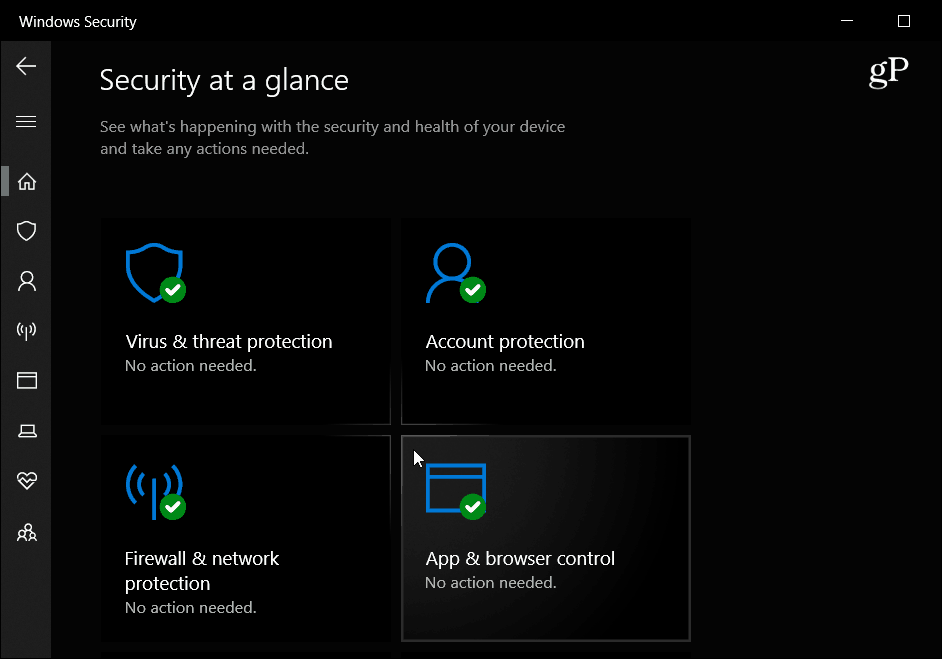
The Ransomware Protection feature has been updated. It is part of the Controlled Folder Access section of Windows Security which acts as a firewall for your folders with sensitive data. It preventsransomware and other malware from hijacking your device. With 1809, the settings have been updated to allow apps that have been blocked without having to disable the feature. To get to it, hit the Windows key and type: virus & threat protection and hit Enter. Scroll to the bottom of the page and you will see the “Manage ransomware protection” link and then “Allow an app through Controlled folder access” link and choose “Recently blocked apps” to allow the one you want to go through.
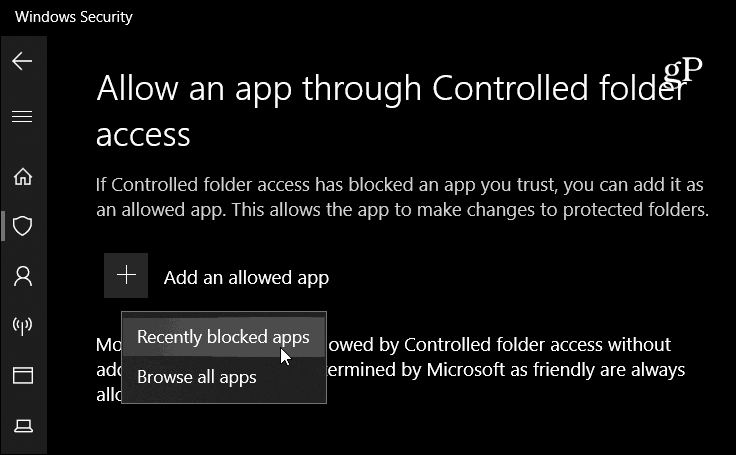
Other changes you’ll notice in the Virus & threat protection page which includes more details about the most recent scan. And in the Scan options page you can choose to perform a quick scan. Also, navigation will be easier as each section now includes a dedicated link to access sub-pages like “Threat history” and “Check for updates”.
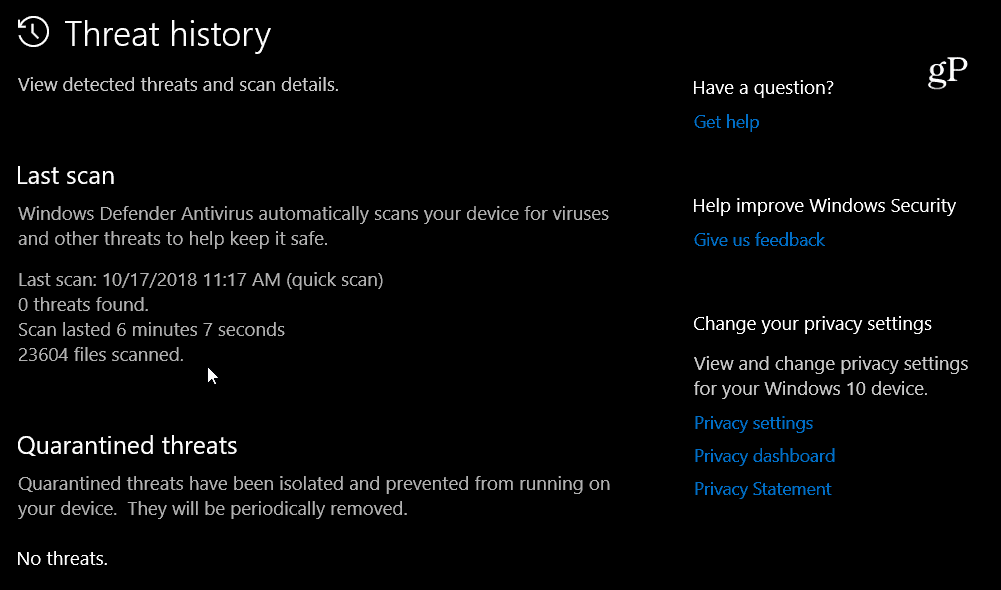
Another area getting some changes is Windows Defender Application Guard that allows you tosandbox web pages in Microsoft Edge. It is getting performance enhancements and more options for IT admins running Windows 10 Enterprise edition. And if you go to the Windows Security Settings page, you’ll get a list of the security software running on your machine and a link to find security apps in the Microsoft Store.
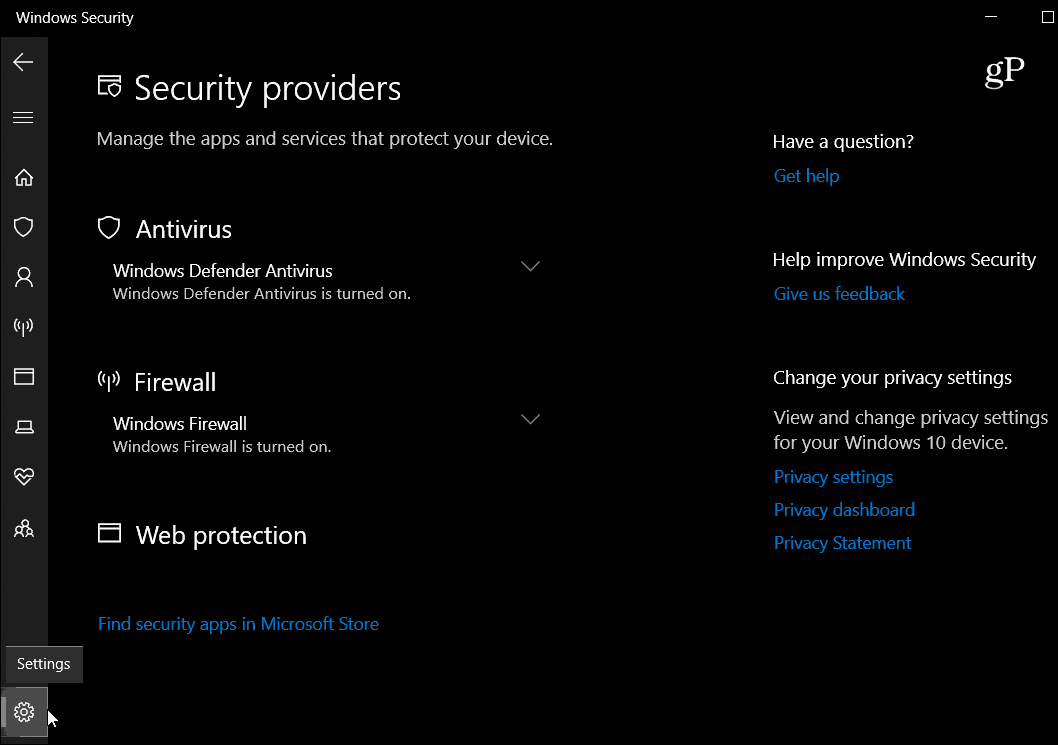
Overall these aren’t major changes, but they do offer an easier way for users and IT admins to manage the security and keep PCs secure from hackers and malicious software.



